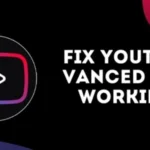Once PUBG was banned in India for some serious claims by the Indian government, the people behind this popular game decided to work things as the Indian government demanded, and that’s when they launched the Indian version of the game, which we now know as BGMI. Sure, hundreds and thousands of people play this game, but things aren’t as smooth as they should be for all the players. There are many players facing BGMI not working issues, and there could be many reasons behind just that. And today, we are here to precisely look into that. More specifically, we are here to take a good look at the possible reasons why this might be happening and how you can actually fix it. So, with that, let’s get to the reasons and fixes.
1. Understanding and Fixing Login Issues
When you are all set to start playing the game then bam, login issues arise, it is quite frustrating, that’s for sure. These issues usually follow from server login mistakes, an older game lagging behind updates, or, of course, that always shaky internet connection. Hit with a “BGMI login failed” warning? Well, first things first: let’s manage your internet configuration. Verify that your device has a strong WiFi or mobile data connection. Sometimes all you need to leap back in action is a quick shift from WiFi to mobile data, or the other way around.

Double-check then that your game is updated and fresh. You see, developers constantly are improving the gameplay, fixing flaws, and adjusting everything. Go to the Google Play Store or Apple App Store and find the updates area. See an update option right here? Hit that update button without thinking twice, and if you were facing login issues before, try it after the update, and you’ll be good for the most part.
Still, got yourself stuck? Give the cache and data of your app a new start. How? Well, Android users should go to the settings on their phones, search BGMI under all apps, and then clear up the cache and data. Apple team, as you cannot simply remove the cache, your action is very different: uninstall and reinstall the game. Any annoying corrupted data that’s messing things around could be causing the problem here.
2. Resolving Connectivity Issues
Oh, the issues with connectivity! Whether it’s a weak internet connection or a server-side issue, these annoying things may truly mess with your gameplay. Having latency or getting booted in a middle game? Well, just go ahead and check your internet speed and ping right away, and there are a lot of websites you can use for just that. No issue!
Should things seem slow or unstable, think about jumping onto another network or resetting your router. Those depending on mobile data should make sure your signal is consistent and strong. Just turning off any data-saving settings or turning on a high-speed mode in the settings of your device might help too.
An excellent tip is also to close any background apps eating up your bandwidth. These background apps can very well slow things down, and that’s why you might face BGMI not working issues.
3. Dealing with Game Crashes and Performance Issues
Well, facing game crashes and performance issues when running BGMI on your smartphone? Well, you see, these issues are frequently caused by the hardware on your device reaching its limits, limited storage, or simply overheating. First of all, make sure your device isn’t overstuffed to the brim to keep these bugs away, BGMI needs room to breathe, and its thirst for space only increases as you play.
Run hot? Maybe your gameplay device is overheating. Take a deep breath and let your device cool down if it seems to be cooking. Indeed, cleaning the cache and data of the game could help your performance to be improved.
4. Fixing In-Game Errors Like Stuck on Loading Screen Or Anything Like That
Have you ever been stuck on the loading screen? It’s a typical problem that could be caused by faulty game files, suspicious software, or annoying network issues. First of all, make sure the game and your device are both running the most recent versions. Constant on their toes, developers release updates that boost performance and minimize issues.
Still locked on that loading screen? Time to turn on BGMI’s “Repair” feature buried in the settings. For your game files, this useful utility functions as a sort of first aid kit. Just log off, click on “Repair,” then hit the login screen. You’ll be back in action in no time just following what we have just told you.
5. Addressing Microphone and Audio Problems
Not sure you could hear your team members? Mic behaving oddly? Many times, a mix-up in settings or other apps elbowing in on your microphone causes these issues. Start by adjusting the audio settings on your device, and ensure BGMI has the green signal to operate her speakers and microphone.
And yes, keep in mind that background apps running there might distort BGMI’s sound sometimes. By refreshing the settings, a short restart of your device could also assist in correcting things.
6. Understanding Server-Related Issues
Often the issue is them, not you, you know? High traffic, maintenance breaks, or just plain old technical issues can all cause bogging down of BGMI servers. Look at BGMI’s social media or forums if you feel there is a server problem. Usually, the developers are good at alerting others about server issues and when they will be back on track.
Still, stuck with the same issue no matter what you try? Well, if that’s the case, then you have only one and last option, which is simply to contact the support team of BGMI. These people can provide customized assistance and resolve any account-specific issues you are having. Contact Swing by BGMI using the official website or the in-game support tool. Clearly state your problem and list all the fixes you have attempted, remember, detail is your friend here.