WiFi calling is like a magic trick that lets you call someone, just not through your cellular connection but over a WiFi network, yes, that’s the magic we are talking about. It’s legit useful if the cellular signal is poor like in thick-walled buildings or in faraway places, you know? And these days, just about any modern smartphone, including Android and iPhone, comes with WiFi calling.
If you have used it already, you may know that the major perk of WiFi calling is that it boosts call clarity where there is a poor cell signal, enabling you to call clearly using your internet connection. Still, sometimes, WiFi calling may not work as it is supposed to, but what could be the reason for that? Well, that’s what we will be taking a good look at today, and not only that, we’ll be sharing the WiFi calling fixes as well. So, here we go
Why Isn’t WiFi Calling Working?
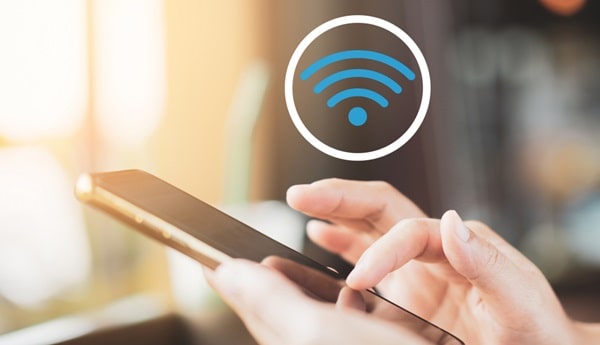
Are you having trouble with WiFi calling? Here’s a list of common reasons why your WiFi calling feature might not be working on your phone:
- Poor Connectivity: To start with the most common one, a weak or unstable WiFi signal or interference from other electronic gadgets surrounding you can create connectivity problems. And just so you know, a slow internet connection can also block you from using your WiFi calling feature.
- Settings Misconfiguration: On top of which WiFi calling, you may have also accidentally deactivated it, or an improper network configuration on your phone may be further causing it to not work properly.
- Software Unavailability: And yes, a missing update on your phone is yet another reason why it might not be communicating properly. And it’s well known how the failure to update the software can lead to the malfunction of WiFi calling.
- Carrier Limitations: Not all carriers are able to provide WiFi calling and some of them also demand that you turn it on separately. To ensure that you’re using it, double-check with your provider whether they are the one that provides it if you are signed up for it, and whether it is included in your plan.
- Battery Optimization Settings: Some Android devices turn off WiFi calling just to be able to save a bit of battery, you know?
- Connection Restrictions: It is true though that certain networks, such as public WiFi at cafes or libraries, might block WiFi calling due to restrictions or security settings.
Fixes To Try If WiFi Calling Isn’t Working
Alright, now onto the most important part which is why you clicked on this post today. Here we go:
1. Check Basic Connectivity
First, is the WiFi turned on and connected to your phone? Look at the strength of the WiFi signal of your device. If the signal is weak, then try to move closer to the router. Sure, a weak or slow signal might lead to the failure of WiFi calling properly. You can also use an application or a website to test your WiFi speed, there are many trusted ones in the App Store and Google Play Store.
2. Restart Devices
Restart the WiFi router and also the phone. Unplug the router for about 10 seconds and then plug it back in. Restart the phone, too. This way the connection is refreshed and this often solves minor issues, you know?
3. Update Device Software
You would want to go to phone settings and check for software updates if there are any. Also, check if the latest software is both the operating & carrier settings because frequently bug fixes are included with the updates that solve the problem of WiFi calling, and that can do the trick.
4. Disable Battery Optimization
For Android devices, go to Settings > Battery > Battery Optimization, find the WiFi calling application, and press on it. Make sure it doesn’t have optimization since some battery-saving features could restrict the application’s functionality occasionally.
5. Turn On Airplane Mode
Lastly, if your phone still insists on using a very weak cell signal, then switch the Airplane Mode on. This function disconnects all wireless signals, but you can enable the WiFi manually, you know? And as you have guessed already, yes, it forces your phone to use WiFi for calls, which makes it more reliable.

