PostgreSQL, often referred to as Postgres, is a powerful and versatile open-source relational database system. Knowing the version of PostgreSQL installed on your Linux system is essential for ensuring compatibility with applications, using the latest features, and maintaining security. This article provides a detailed guide on how to check the PostgreSQL version in Linux.
Why Check PostgreSQL Version?
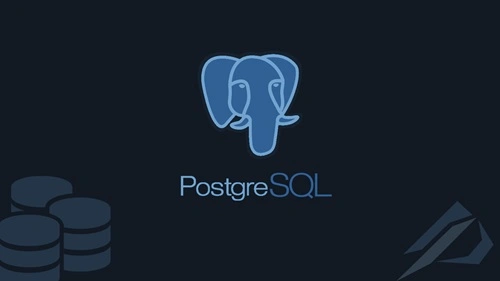
- Compatibility: Applications and extensions may require a specific PostgreSQL version to function correctly.
- Features: Different versions of PostgreSQL introduce new features and improvements.
- Security: Identifying the version helps ensure you’re running a secure and supported release.
- Troubleshooting: Knowing the version can assist in debugging and resolving database-related issues.
Methods to Check PostgreSQL Version in Linux
Here are several ways to determine the PostgreSQL version on a Linux system:
1. Using the psql Command
The psql command-line interface is the most common way to interact with PostgreSQL and check its version.
Steps:
1. Open a terminal on your Linux system.
2. Connect to PostgreSQL using the psql command:
psql –version
3. The output will display the version, for example:
psql (PostgreSQL) 14.2
Alternatively, if you are connected to a specific PostgreSQL instance:
1. Log in to the database using:
psql -U <username> -d <database_name>
2. Once inside the psql prompt, type:
SELECT version();
3. The result will display detailed version information, such as:
PostgreSQL 14.2 on x86_64-pc-linux-gnu, compiled by gcc (GCC) 10.2.1 20210130, 64-bit
2. Using the PostgreSQL Service
If PostgreSQL is running as a service, you can check the version via system commands.
Steps:
1. Use the following command to locate the PostgreSQL service:
systemctl status postgresql
The output will include details about the running PostgreSQL instance, including its version.
3. Using the pg_config Command
The pg_config command provides information about the installed PostgreSQL binaries, including the version.
Steps:
1. Open the terminal.
2. Run the following command:
pg_config –version
3. The output will display the PostgreSQL version:
PostgreSQL 14.2
4. Checking the PostgreSQL Directory
If you know the installation directory of PostgreSQL, you can find the version information in the binaries or configuration files.
Steps:
1. Navigate to the PostgreSQL installation directory. Typically, it’s located at:
/usr/pgsql-<version>/
For example:
cd /usr/pgsql-14/
2. Check the bin directory:
./bin/postgres –version
3. The output will display the version.
5. Using postgres Command
If PostgreSQL is running, you can directly query the server process for its version.
Steps:
1. Find the postgres binary location. Use:
which postgres
2. Run the following command:
postgres –version
3. The output will display the PostgreSQL version:
postgres (PostgreSQL) 14.2
6. Checking Logs
PostgreSQL logs often contain the version information during startup.
Steps:
1. Locate the log directory for PostgreSQL. This is typically specified in the postgresql.conf file.
2. Open the log file using a text editor or viewer:
cat /var/lib/pgsql/<version>/data/log/postgresql.log
3. Look for version details in the startup messages:
PostgreSQL 14.2 on x86_64-pc-linux-gnu, compiled by gcc, 64-bit
Updating PostgreSQL
If you find that you are running an outdated version, it’s advisable to update PostgreSQL to the latest stable release. Use the package manager on your Linux system to perform the update.
Steps to Update:
- For Debian/Ubuntu:
sudo apt update && sudo apt upgrade postgresql
- For CentOS/RHEL:
sudo yum update postgresql-server
Conclusion
Checking the PostgreSQL version in Linux is straightforward using methods like psql, pg_config, or service commands. Regularly verifying your PostgreSQL version ensures compatibility, security, and access to new features. If you’re using an outdated version, consider upgrading to maintain optimal database performance and security

