MySQL is one of the most popular open-source relational database management systems. Knowing the version of MySQL installed on your Windows system is crucial for maintaining compatibility, accessing new features, and ensuring security updates. This article provides a detailed guide on how to check the MySQL version on a Windows machine.
Why Check MySQL Version?
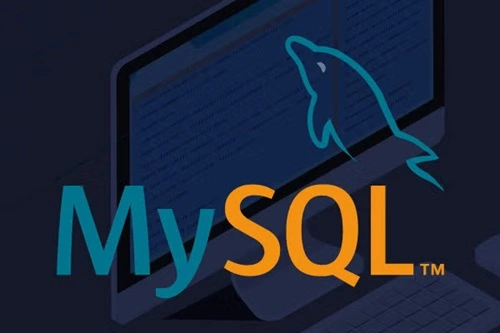
- Compatibility: Certain applications and features require specific MySQL versions.
- Security: Older MySQL versions may have vulnerabilities; knowing your version helps ensure your system is secure.
- Features and Performance: Newer versions often include performance optimizations and additional features.
- Troubleshooting: Identifying the version is essential when debugging database-related issues.
How to Check MySQL Version in Windows
Here are several methods to determine the MySQL version on a Windows system:
1. Using the MySQL Command Line
If MySQL is installed and accessible via the command line, you can quickly check the version using a simple command.
Steps:
1. Open the Command Prompt. You can do this by typing cmd in the Start menu search bar and pressing Enter.
2. Navigate to the MySQL bin directory where the mysql.exe file is located. For example:
cd C:\Program Files\MySQL\MySQL Server 8.0\bin
3. Run the following command:
mysql –version
Output:
You’ll see a response similar to:
mysql Ver 8.0.30 for Win64 on x86_64 (MySQL Community Server – GPL)
This indicates the version (e.g., 8.0.30) and other details about the MySQL installation.
2. Connecting to the MySQL Server
If MySQL is running as a service, you can connect to the server and check the version.
Steps:
1. Open the Command Prompt.
2. Navigate to the MySQL bin directory, as shown above.
3. Log in to the MySQL server using the following command:
mysql -u root -p
Enter the root password when prompted.
4. Once logged in, run the following SQL query:
SELECT VERSION();
Output:
The server will return the MySQL version, such as:
+———–+
| VERSION() |
+———–+
| 8.0.30 |
+———–+
3. Using MySQL Workbench
If you have MySQL Workbench installed, it provides an easy way to check the version.
Steps:
- Open MySQL Workbench.
- Connect to your MySQL server.
- After connecting, look at the Server Status tab. The MySQL version is displayed in the Server Information section.
4. Checking the MySQL Logs
The MySQL version is logged during the server startup process.
Steps:
1. Locate the MySQL log file. The default log file location is:
C:\ProgramData\MySQL\MySQL Server 8.0\Data\*.err
2. Open the .err file in a text editor.
3. Search for version-related entries, which appear during the server startup, such as:
Version: ‘8.0.30’ socket: ” port: 3306
5. Using the MySQL Configuration File
The version information is sometimes included in MySQL configuration files, especially in development setups.
Steps:
1. Locate the MySQL configuration file (e.g., my.ini or my.cnf).
- Default location: C:\ProgramData\MySQL\MySQL Server 8.0\my.ini
2. Open the file using a text editor.
3. Look for version-related details under [mysqld] or other sections.
6. Using Third-Party Tools
If you’re managing MySQL through third-party tools like phpMyAdmin or database management software, these tools often display the version.
Steps:
- Log in to phpMyAdmin.
- Look for the MySQL version in the Database Server section on the home page.
Troubleshooting Tips
- Environment Variables: If the mysql command is not recognized, ensure the MySQL bin directory is added to the system’s PATH environment variable.
- MySQL Service: Verify that the MySQL service is running. Open Services (type services.msc in the Start menu) and ensure the MySQL service is active.
- Administrator Access: Some actions may require administrative privileges.
Conclusion
Checking the MySQL version on a Windows system is straightforward using the command line, MySQL Workbench, or third-party tools. Knowing your version helps ensure compatibility, access to new features, and a secure database environment. Regularly updating to the latest version is recommended to maintain optimal performance and security

