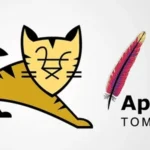TensorFlow is one of the most widely used open-source machine learning frameworks, enabling developers and researchers to build and train machine learning models efficiently. As TensorFlow evolves, different versions introduce new features, optimizations, and compatibility changes. Knowing your TensorFlow version is essential for ensuring compatibility with your Python environment, libraries, and code. This article provides a detailed guide on how to check your TensorFlow version.
Why Check TensorFlow Version?

Understanding your TensorFlow version is critical for:
- Compatibility: Some features and functionalities are specific to certain TensorFlow versions.
- Debugging: Identifying issues that may arise due to version mismatches.
- Using Tutorials: Many TensorFlow tutorials specify the version they are designed for.
- Upgrades: Ensuring that you are running a version that supports the features you need.
How to Check TensorFlow Version
1. Checking TensorFlow Version in Python
The most common way to check the TensorFlow version is by importing the library in a Python environment.
Steps:
1. Open your Python environment (Terminal, IDE, or Jupyter Notebook).
2. Run the following code:
import tensorflow as tf
print(“TensorFlow Version:”, tf.__version__)
Output:
You will see the TensorFlow version installed in your environment, for example:
TensorFlow Version: 2.10.0
This method works in any Python environment where TensorFlow is installed.
2. Using the Command Line
You can check the TensorFlow version directly from the command line.
Steps:
1. Open your terminal or command prompt.
2. Run the following command:
python -c “import tensorflow as tf; print(tf.__version__)”
Output:
This will print the TensorFlow version, such as:
2.10.0
This method is useful for quick checks without opening a full Python environment.
3. Checking TensorFlow Version in Jupyter Notebook
If you’re working in Jupyter Notebook, you can check the TensorFlow version using Python code.
Steps:
1. Open a Jupyter Notebook.
2. Create a new code cell and enter:
import tensorflow as tf
print(“TensorFlow Version:”, tf.__version__)
3. Run the cell using Shift + Enter.
Output:
The version will appear in the output section below the cell.
4. Checking TensorFlow Version in Colab
Google Colab often comes with TensorFlow pre-installed. To check the version:
Steps:
Open a new Colab notebook.
Enter the following in a code cell:
import tensorflow as tf
print(“TensorFlow Version:”, tf.__version__)
3. Run the cell.
Output:
Colab will display the installed TensorFlow version.
5. Using Pip to Check TensorFlow Version
The pip tool can also show the installed TensorFlow version.
Steps:
Open your terminal or command prompt.
Run:
pip show tensorflow
Output:
The command will display detailed package information, including the version:
Name: tensorflow
Version: 2.10.0
Summary: TensorFlow is an open source machine learning framework for everyone.
Upgrading or Downgrading TensorFlow
If the version of TensorFlow installed does not meet your requirements, you can upgrade or downgrade using pip.
Upgrade TensorFlow
To upgrade to the latest version:
pip install –upgrade tensorflow
Downgrade TensorFlow
To install a specific version:
pip install tensorflow==<desired_version>
For example:
pip install tensorflow==2.8.0
Conclusion
Checking your TensorFlow version is a straightforward process, whether you’re working in a Python script, Jupyter Notebook, or command line. Regularly verifying your TensorFlow version helps ensure compatibility with other libraries and tools. Additionally, staying updated with the latest version allows you to leverage the latest features and improvements in this powerful machine learning framework